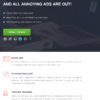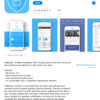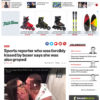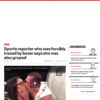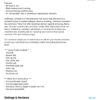As you know, the term “flexgate” has been assigned to a defect affected MacBook Apple computers. Simply put, a ribbon cable that connects the LCD to the motherboard bends and rubs along a ridged edge when the monitor is opened and closed. Over time, the ribbon cable deteriorates resulting in the computer starting, but the screen remaining black.
A quick mention here to those affected. Don’t panic. A quick work around is to connect an external monitor to the MacBook to bypass the defective ribbon/monitor on the computer. This may be difficult for MacBooks not automatically sensing and mirroring the MacBook display to the external monitor. Because you need to see where to click to enable this option, this may be tricky.
If your Flexgate affected MacBook does not automatically see you external monitor, another way to navigate the screen is using an wireless monitor program called Duet.
You still have to have Duet installed on the MacBook (previously) and then run Duet on your iPad. Once you configure this quick-fix, it will automatically connect to the iPad when sensed. So set this up in advance prior to experiencing the Flexgate problem. Note, plugging the iPad into your MacBook using a hard wired USB-C connection is best because it totally triggers the MacBook to complete the connection process to the Duet session.
Being that said, this does not excuse Apple, a trillion dollar company from having to repair a clearly defective design issue on their computers. This is like designing a car engine where when the air-filter fails, you can’t change only the air-filter and have to replace the entire carburetor component.
There have been reports of repair costs from $600 to $300 having Apple fix it, or ordering a replacement panel online respectively.
Additional reports online claim that a class action lawsuit regarding this matter has been resolved in Apple’s favor. However, a closer look at the dismissal of Mahan Taleshpour et al. v. Apple, Inc., United States District Court Northern District of California, Case No. Case 5:20-cv-03122-VKD (initial complaint here) by a California court is less than final. The dismissal appears to target certain legal issues as quoted below:
The judge overseeing the case said that because the defect appeared after the warranty period, Apple was not required to disclose it because it was not a safety issue.
While the lawsuit has been dismissed, the judge is allowing it to be amended. Plaintiffs will need to include an argument that the Flexgate issue was a safety hazard, as well as providing evidence that Apple “knew with certainty that the alleged defect would occur.”
See full article regarding class action decision status here
Below are some key links regarding the defective monitor ribbon cable.
Class Action Lawsuit:
1. PARRIS Law Firm: Apple Hit with Nationwide Class Action Lawsuit Over Macbook Pro’s “Flexgate” Scandal by prnewswire.com dated May 07, 2020, 22:48 ET, <link>
1. MacBook Pro Flexgate Follow Up! Has Apple Addressed The Issue??? by iFixit dated March 7, 2019 https://www.youtube.com/watch?v=aihRru-lCns
2. Flexgate repair – How to fix your MacBook Pro 2016 / 2017 display with no display by PC Vitamins Professional Repairs dated Oct. 26, 2020 https://www.youtube.com/watch?v=czqHyOLHJxc
3. How to Fix Flexgate by Changing Cable Only by Master Liu dated April 3, 2019 https://www.youtube.com/watch?v=bYtDVjYNxig