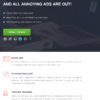 (Mar. 29, 2019) I was annoyed having recent online purchases and product viewing activity result in stalking-like targeted advertising while surfing the web.
(Mar. 29, 2019) I was annoyed having recent online purchases and product viewing activity result in stalking-like targeted advertising while surfing the web.
I typically use Google Chrome on a 2019 iPad and have grown increasingly discussed by the targeted advertising layered on every page I viewed. Tantamount to stalking like behavior.
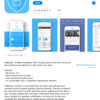 Frustrated, I quickly searched the Apple store and found a reasonably interesting prospective app called AdBlocker Ultimate.
Frustrated, I quickly searched the Apple store and found a reasonably interesting prospective app called AdBlocker Ultimate.
After downloading and installing it, I followed the instructions to enable it.
I would soon realize, however, there would be no options to enable the App to work with Google Chrome, my preferred iPad browser app.
Well that sucked.
Continuing on. After enabling the app, I reluctantly opened Safari to see how AdBlocker Ultimate worked. Well, it actually did work. Only in Safar, however.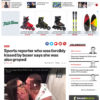
Interestly, it seemed to block the adds I have grown to hate. Instead of the adds, white space is shown. Better than nothing for now.
Wanting the app to work in Chrome, I scrolled down into the App configuration area and clicked on the Google Chrome app icon.
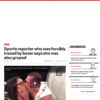 There, however, were no settings to enable AdBlocker Ultimate in Chrome.
There, however, were no settings to enable AdBlocker Ultimate in Chrome.
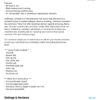 Apps normally highlight key functionality in their descriptions for marketing purposes. AdBlocker Ultimate did not. In fact, there is no mention of any browser compatibility mentioned in the description.
Apps normally highlight key functionality in their descriptions for marketing purposes. AdBlocker Ultimate did not. In fact, there is no mention of any browser compatibility mentioned in the description.


